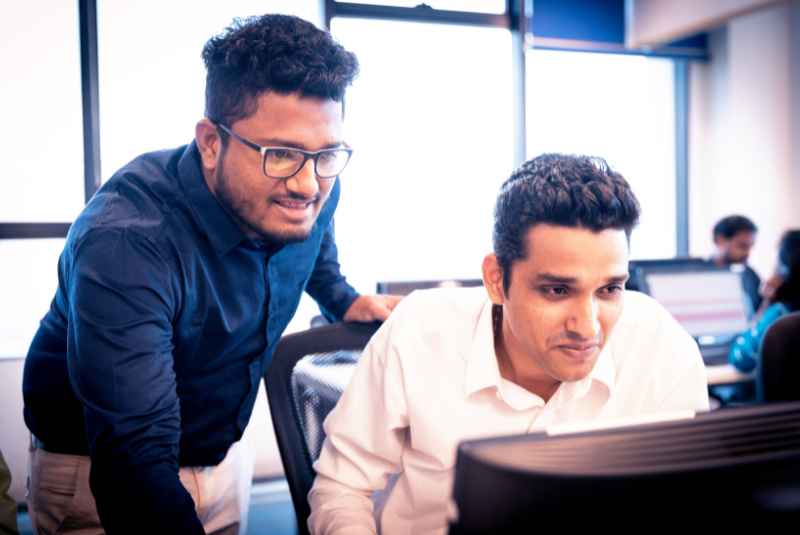1. Sign in as an Administrator
Make sure you're using an account with admin rights.
- Click Start → User icon → Switch account
- Choose an Administrator account
- Retry the task
2. Run Program as Administrator
If you're launching the Microsoft Store, Command Prompt, or another tool:
- Right-click on the shortcut
- Select Run as Administrator
- Proceed with the operation again
3. Start Required Services
Check if necessary services are running:
- Press Win + R, type services.msc, press Enter
- Look for and set the following to Automatic and Running:
- Windows Update
- Background Intelligent Transfer Service (BITS)
- Windows License Manager Service
4. Use the Windows Troubleshooter
- Go to Settings → Update & Security → Troubleshoot → Additional troubleshooters
- Select Windows Update and click Run the troubleshooter
5. Temporarily Disable Third-Party Antivirus
- Open your antivirus software
- Temporarily turn off real-time protection
- Try the update or activation again
6. Create a New Administrator Account
If your current profile is corrupted:
- Open Settings → Accounts → Family & other users
- Add a new user
- Set the new account type to Administrator
- Log in with the new account and retry
7. Run System File Checker
- Open Command Prompt as Administrator
sfc /scannow
- Let the scan complete, then reboot
8. Try in Safe Mode with Networking (Advanced)
- Press Win + R, type msconfig
- Under the Boot tab, check Safe boot → Network
- Click OK and restart
- Try the failed operation
Later, uncheck Safe boot to return to normal